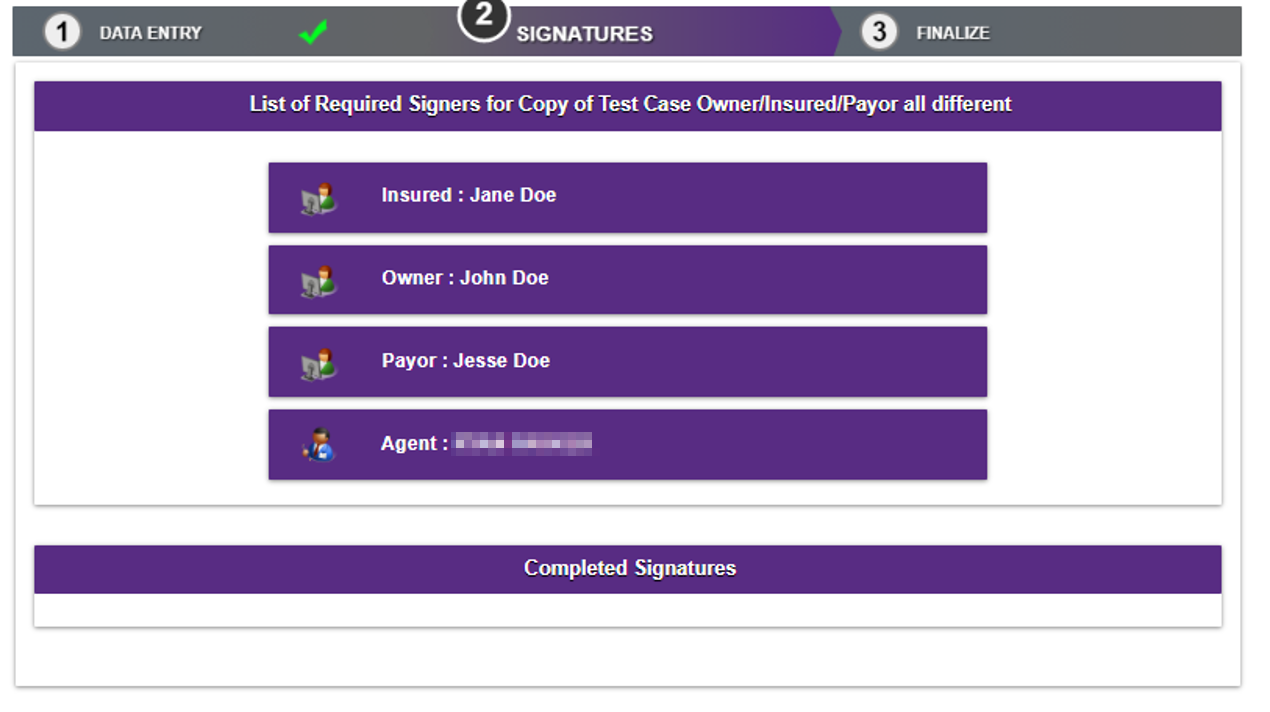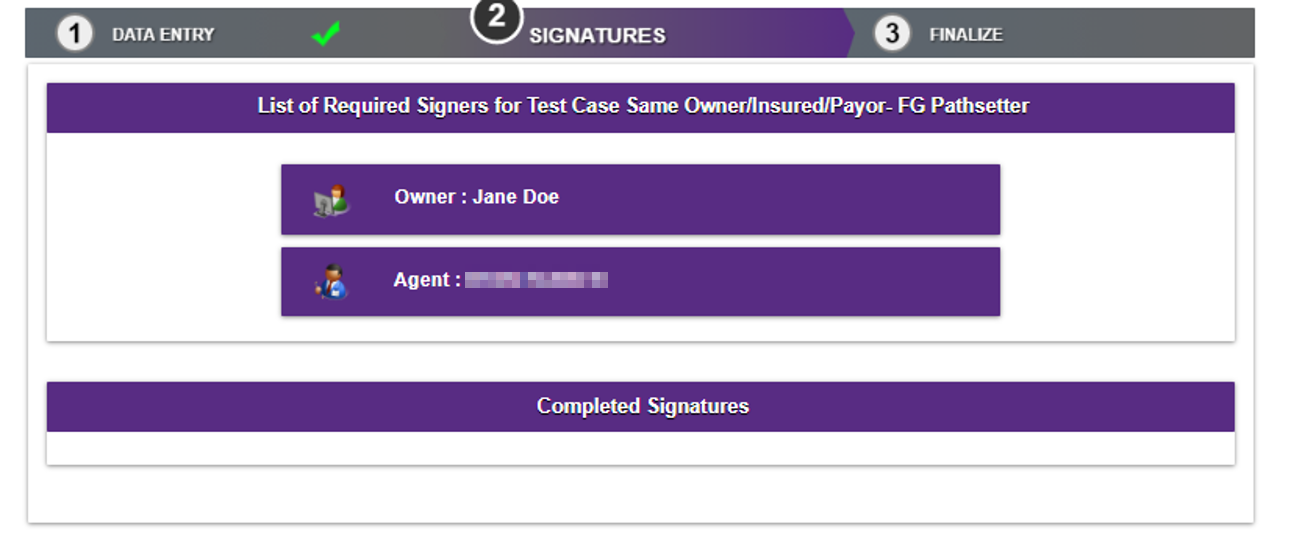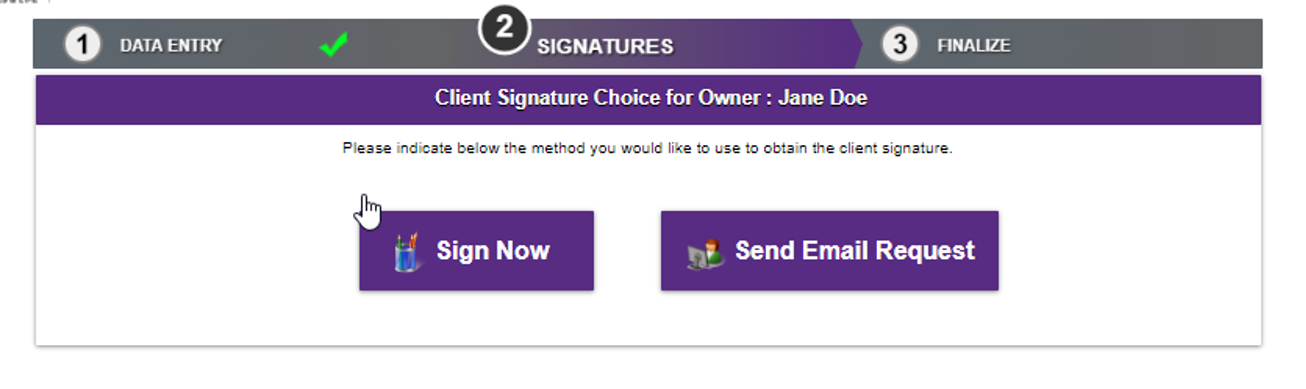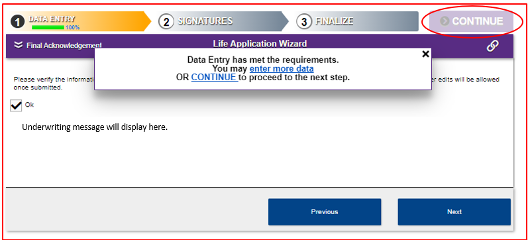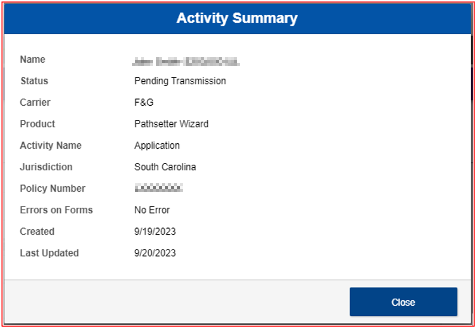User Tools
Sidebar
Signatures
Proceed through all required signatures for client (owner, insured, payor, etc.) and agent. The client’s identifying information must be verified and completed in the “Client Identification Verification” screen.
The client will be prompted to review all necessary sections and indicate that he/she has reviewed and agrees to the terms expressed within the application documents.
When capturing the electronic signature, we will accept the typed-out name, or the client may use the touchpad or mouse to complete the signature. You also have the option to send an email request to the client to complete the signature. The agent signature is required on the e-app, this cannot be requested via email. If an email is sent to the client requesting the signature, he/she will receive a link and need to log in to review the application and complete the signature.
If the owner, insured and payor are all three separate individuals you will be prompted to have each person sign. You will see the signor’s name next to the identifying party.
F&G Pointer: As the agent, you should always be the last to sign (you should not sign the application until all other parties have signed.)
If the owner, insured and payor are all the same person you will see the owner will be the only signor and the client’s name will appear in all the fields automatically by signing as owner.
Once you click the name of the party signing that section you will be prompted with the following screen with two ways your client can sign the application.
Once all signatures are complete, you will be presented with the Final Acknowledgement